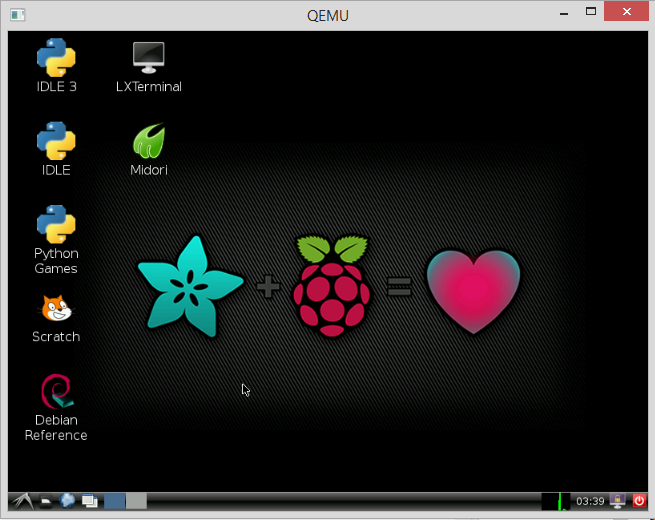Emulating Raspberry Pi with QEMU
The USB-TTL cable I’m provided with doesn’t support Windows 8.x, which is super inconvenient. So I decided to make a virtual machine running Occidentalis so that I don’t have to work on the real Pi.
“Occidentalis” is Adafruit’s Raspberry Pi educational distro. More details can be found here.
Before I made everything from scratch, I did some research and found one article that already discussed emulating RPi on Linux x86-64, and it works. And I even found one packed emulator for Raspbian on Microsoft Windows (Many thanks!)
Update: I have packed my customization to the Raspbian emulator and uploaded the whole stuff to SourceForge. Copyright belongs to whoever creates the original tools and software.
Build from scratch
A brief guide if you want to build everything from scratch.
Installing QEMU for your OS.
For Windows, I found this: http://qemu.weilnetz.de/ (owner: Stefan Weil)
For Linux (e.g., Debian or Ubuntu), the following packages are needed, as the article in soslug.org discussed:
- qemu
- qemu-user
- qemu-kvm-extras
- qemu-utils
- kvm-ipxe
Get “kernel-qemu” file
Just follow the article in soslug.org.
Get the system image file
Ether Raspbian or Occidentalis.
Run QEMU loading the image
My customizations to the sourceforge project “Raspberry Pi emulation for Windows”:
- I used Occidentalis to replace Raspbian since the former better suits the need of a learner.
- I added some port forwarding in the command to run QEMU:
qemu-system-arm.exe -M versatilepb -cpu arm1176 -m 192 -hda Occidentalis_v02.img -kernel kernel-qemu -append "root=/dev/sda2" -net nic -net user,hostfwd=tcp::2222-:22,hostfwd=tcp::5800-:5800,hostfwd=tcp::5900-:5900
I forwarded VM port 22 to host port 2222 so that I can ssh into the VM by connecting to localhost:2222 and exchange files easily.
I forwarded VM ports 5800 and 5900 to host ports 5800 and 5900, so after installing TightVNCServer on the VM, I can use TightVNC Viewer to get a decent desktop environment. Simply connect to localhost using TightVNC’s default port 5800 or 5900.
Thankfully again, how to install VNC Server on RPi is discussed in this article: http://elinux.org/RPi_VNC_Server
The emulator already runs faster than the real Pi, but things are still slow, and it seems the Internet connection is not quite stable inside QEMU VM. I don’t know how it goes on other machines.
There have been many updates since the Raspbian or Occidentalis image was released. So one might want to update the system:
sudo apt-get update
sudo apt-get -y upgrade
And because my course project was to write a simple C compiler on Raspberry Pi using yacc and lex, I also installed the related packages:
sudo apt-get -y install byacc flex bison m4
I am quite happy with the customizations because the GUI is decent and the system runs faster than the real Pi. But unfortunately the GPIO of RPi cannot be emulated.
Alternative Approach – SSH
An alternative solution to using USB-TTL cable: having your Pi send its IP address to your email when it starts up, and then you ssh into it. Here is an article discussing this approach.